Check out our White Paper Series!
A complete library of helpful advice and survival guides for every aspect of system monitoring and control.
1-800-693-0351
Have a specific question? Ask our team of expert engineers and get a specific answer!
Sign up for the next DPS Factory Training!

Whether you're new to our equipment or you've used it for years, DPS factory training is the best way to get more from your monitoring.
Reserve Your Seat TodayA ping alarm is an alert that is automatically sent to you when one of your connected devices fails to send a response after a series of pings. Powerful RTUs, like the NetGuardian 832A G5, support ping alarming to many different IP addresses simultaneously (the 832A supports 32 ping targets).
If a device doesn't respond to a ping alarm, it's assumed that this particular unit is having an issue that needs to be addressed. So, the objective of a ping alarm is to make sure that your equipment is working as expected.

Do you have a NetGuardian 832A G5? If so, it might be beneficial to learn how to configure your RTU so it will power cycle every 30 minutes when a failed ping attempt happens. This type of setup will be helpful if you:
So, let's get started.
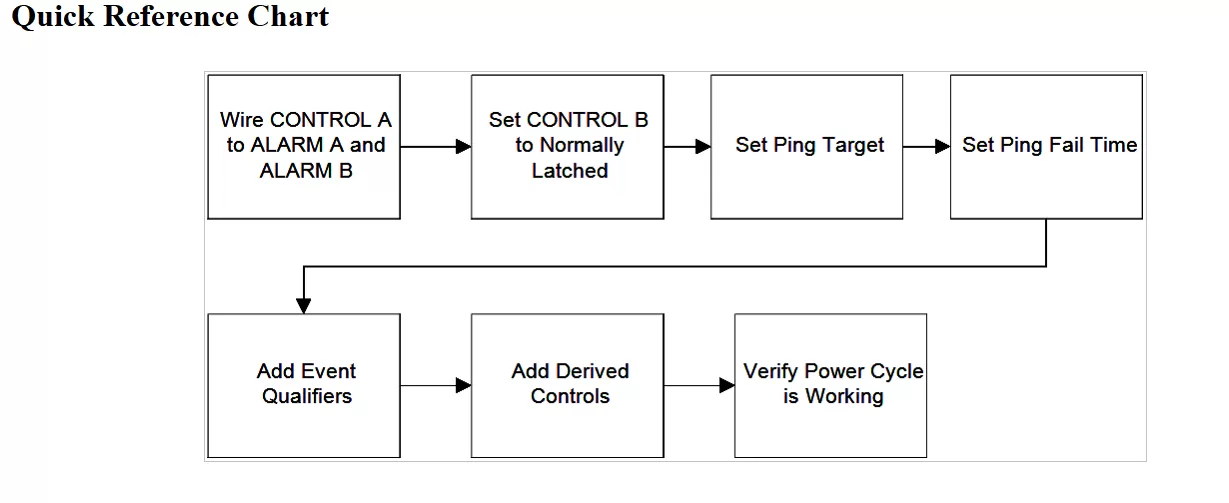
Hardware: This guide will use ALARM 25, ALARM 26, CONTROL 1, and CONTROL 2. If you use different alarms or controls remember to substitute the correct alarms and controls in the firmware setup of this guide.
Firmware: This guide will demonstrate the configuration using Ping Target 1, a ping Fail Timer of 5 minutes, and a power cycle time of 30 minutes. You can set up the firmware with whatever timers or targets you would like.
Resources needed:
Wiring CONTROL A so that closing the relay will trigger both ALARM A and ALARM B.

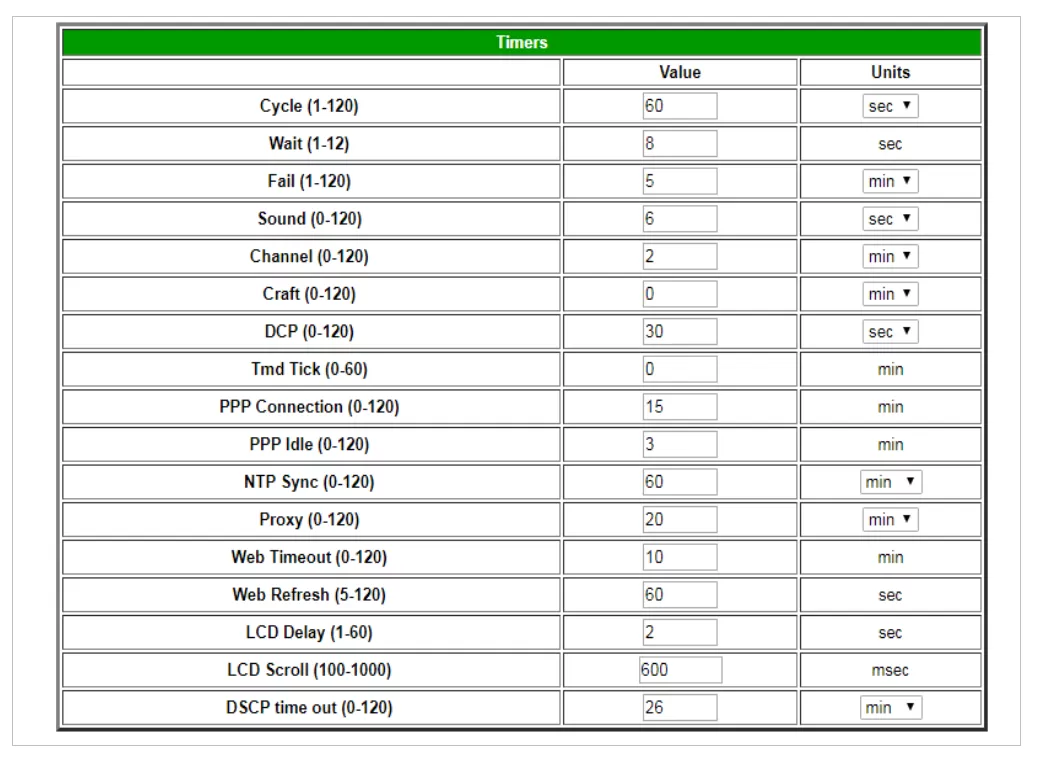
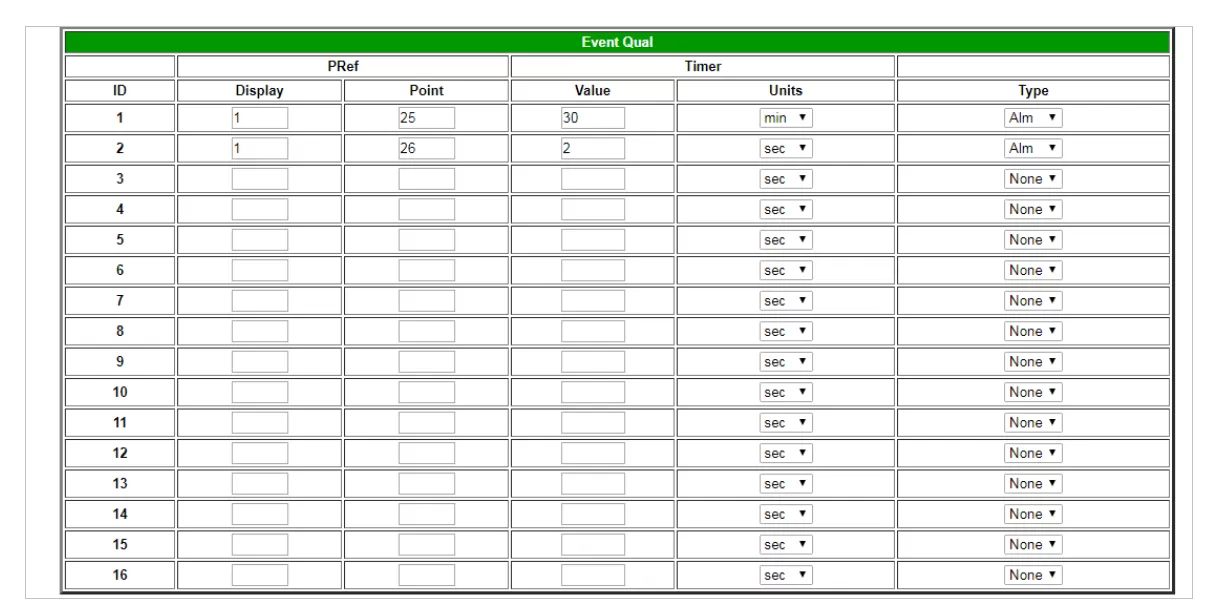
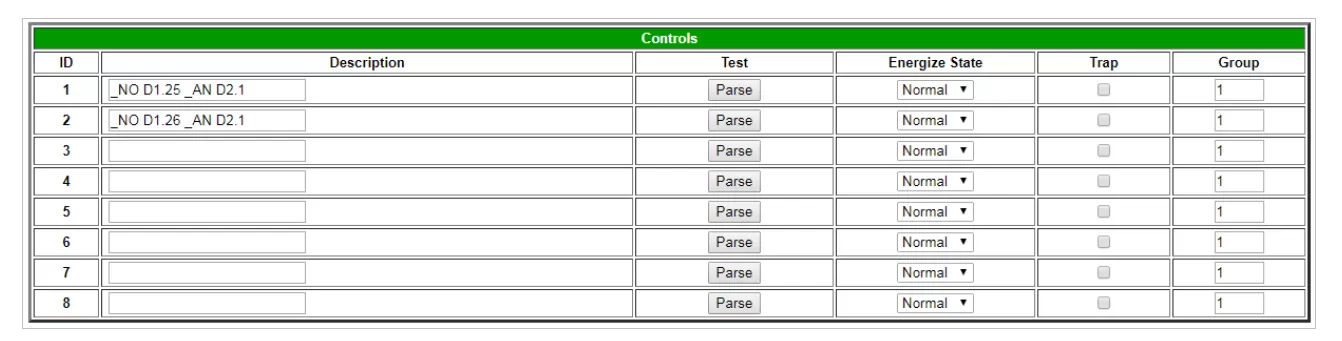
The power cycling capability is only one of the multiple efficient features the NetGuardian 832A G5 has. Being one of our most powerful RTUs, the 832A G5 was designed to give you the most efficient and modern features, allowing you to have a cost-effective monitoring solution. It allows you to monitor 32 discrete alarm points, 8 analogs, 32 network devices and gives you 8 control relays.
But, if you need a special capability in your RTU, let us know. We are a vertically integrated company, and being able to do everything in-house (from design to manufacturing) means that we can build custom solutions to fit whatever requirements you have.
So, to know more about the NetGuardian 832A G5, or if you want to know what we can do for you, or even if you have questions about the power cycling setup, simply reach out to us. We'll be glad to help you.

Morgana Siggins
Morgana Siggins is a marketing writer, content creator, and documentation specialist at DPS Telecom. She has created over 200 blog articles and videos sharing her years of experience in the remote monitoring industry.